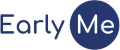Manage friends and groups
Available with a Premium subscription
Create a friend group
Friend groups allow you to share memories with several friends. As you add friends to the group, they will automatically see memories shared with that group.
On mobile
- On the Friends screen, tap the plus (+) sign to the right of Groups.
- Enter a group name and optional description.
- Tap Add.

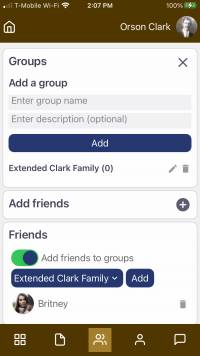
On the web
- On the Friends page, click on the “Add a group” section to reveal the “Add a group” form.
- Enter a group name and optional description.
- Click Add.
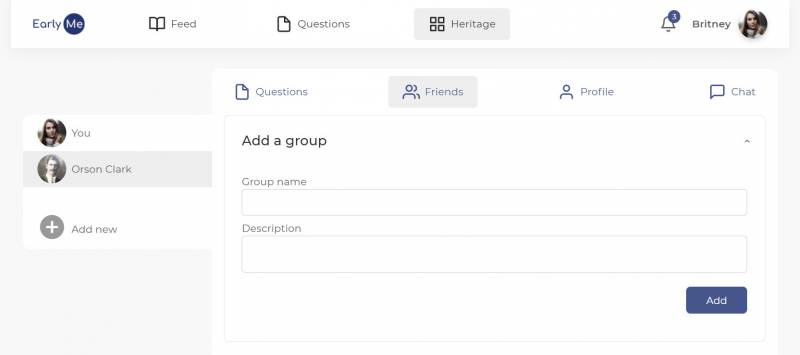
Remove a friend group
Remove a friend group by tapping the trash can button to the right of the group.
You cannot remove a friend group if there are memories associated with the group. In order to remove the group, you will need to first change each memory to a different group.
Add a friend to a group
Once the group has been created, add existing friends to the group. When you later connect with new friends, you will have the option to add them to any existing group. You can also add friends to multiple groups.
On mobile
- On the Friends screen, toggle the “Add friends to groups” switch to the right.
- Tap each friend you would like to add to a group.
- Tap the “Select Group” button and select a group.
- Tap Add.
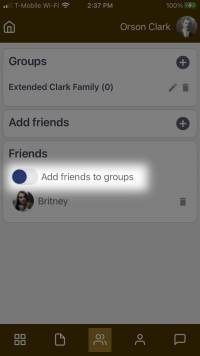
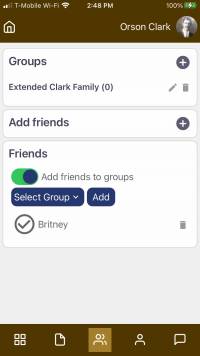
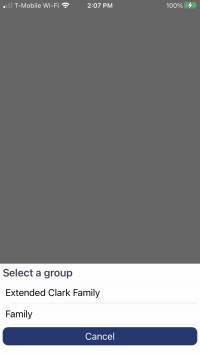
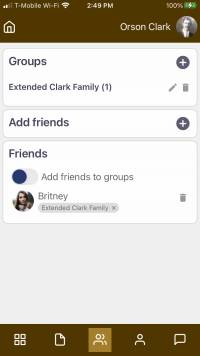
On the web
- On the Friends page, click each friend you want to add to a group. A checkbox will appear over their avatar.
- Above the list of friends, select the group to which you want to add all selected friends.
- Tap Add.
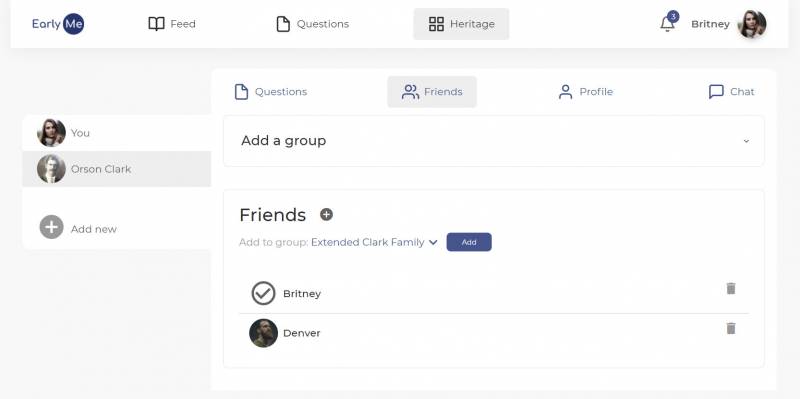
Remove a friend from a group
Remove a friend from a group by tapping the “X” next to the group name under the friend’s name.
Remove a friend
Remove a friend by tapping the trash can button to the right of the friend’s name.